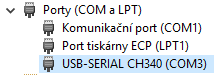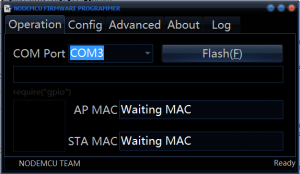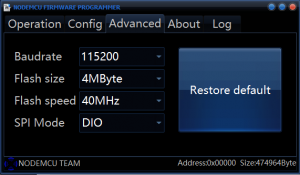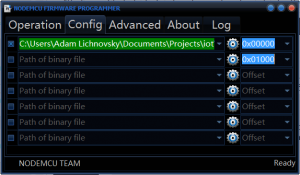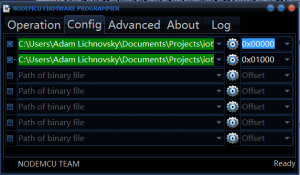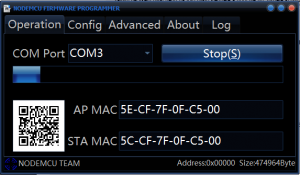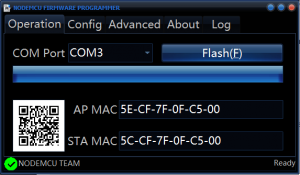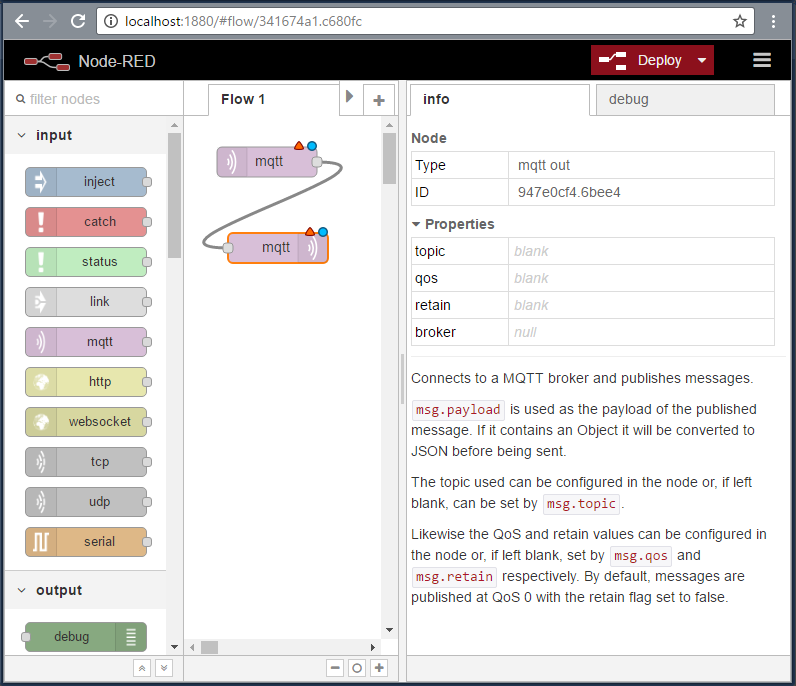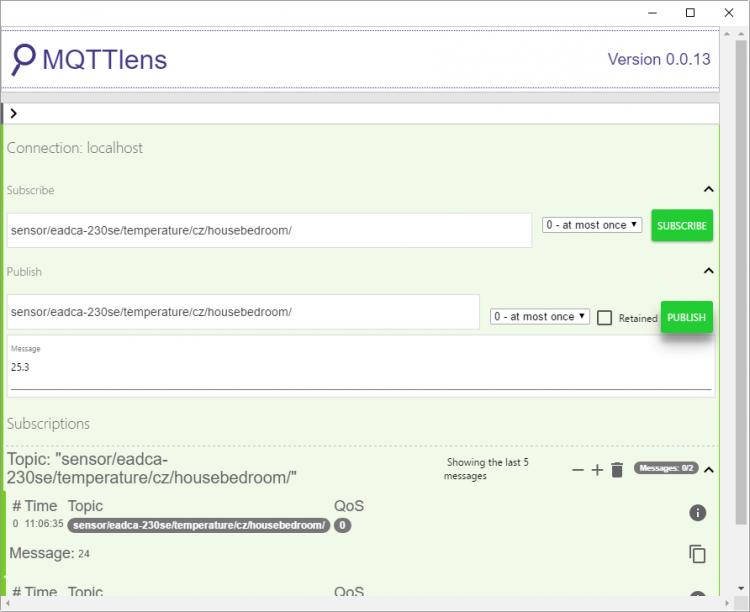| Project owner: | lichnak, PeterBay |
| Interested: | |
| Related: | |
| Reference: | https://Espressif.com |
| License: | Creative Commons Attribution-ShareAlike; CC BY-SA |
Developer's IDE for nodeMCU on Windows 10
Goal of this guide is to build Integrated Developement Environment (IDE) for work and development of nodeMCU solutions on operating system Windows 10.
Content
Upload NodeMCU firmware
In guide Linux Firmware Build Environment we went through steps how to compile nodeMCU firmware. Now we need upload firmware into ESP8266. For this purpose are available virious scripts and programs on the internet. Here we describe tool for Windows written in DelphiNodeMCU-Flasher.
Enable FLASH mode before start uploading firmware. Flash mode can be enabled by pushing FLASH button on nodeMCU or before reboot set GPIO0 pin to LOW. Important warnings
ESP8266 Flasher Tool
Project's page on GitHub: NodeMCU Flasher
Download from GitHub NodeMCU Flasher.
Opinion: Personally I'm using on Windows 10 for work with GIT software GIT scm.
It is good to remeber where you downloaded ESP8266Flasher binaries from GitHub.
%PATHNODEMCUFLASHER%\Win64\Release\ESP8266Flasher.exe
Verify in Device Manager serial port number for communication with nodeMCUO.
%SYSTEMROOT%\System32\devmgmt.msc
Procedure for uploading firmware
- Connect to serial port
- Change setting for communication with ESP8266 Flasher
- Upload monolitic firmware flash.bin with ESP8266Flasher.exe to adress 0x00000
- Upload compiled bootloader bin/0x00000.bin to adress 0x00000 and firmware bin/0x10000.bin to adress 0x10000
- Confirm previous steps to upload firmware to ESP8266
- Wait for success
Upload LUA skripts to ESP8266
Tools for uploading LUA scripts areavaile in big variety and tools are documented for example here.
ESPlorer Tool
ESPlorer is IDE for ESP8266, primary supporting LUA, MicroPython and sevel AT commands for ESP8266. ESPlorer requirers installed package JAVA Standard Edition verion 7 and higher.
Project's page on GitHub: ESPlorer
Download ESPlorer here.
Supported platforms:
- Windows(x86, x86-64)
- Linux(x86, x86-64, ARM soft & hard float)
- Solaris(x86, x86-64)
- Mac OS X(x86, x86-64, PPC, PPC64)
Output from ESPlorer console
> =node.heap() 45264 >
Install MongoDB Server
For Datastorage engin with communication with Node.js was choosen MondoDB. MongoDB is a free and open-source cross-platform document-oriented database program. Classified as a NoSQL database program, MongoDB uses JSON-like documents with schemas. MongoDB is developed by MongoDB Inc. and is free and open-source, published under a combination of the GNU Affero General Public License and the Apache License.
Original install guide is here.
- First download isntallation package mongodb-win32-x86_64-2008plus-ssl-3.2.10-signed.msi
- Install mongodb-win32-x86_64-2008plus-ssl-3.2.10-signed.msi package
- Add install MongoDB path to system variable PATH
PS C:\> $env:path += ";" + "C:\Program Files\mongodb\Server\3.2\bin"
PS C:\> [Environment]::SetEnvironmentVariable("PATH", $env:path, "Machine")
- Create folders for databases
PS C:\> New-Item -ItemType "directory" -Path c:\data -Force PS C:\> New-Item -ItemType "directory" -Path c:\data\db -Force
- Create folders for logs
PS C:\> New-Item -ItemType "directory" -Path "c:\data\log" -Force
- Create log file
PS C:\> New-Item -ItemType "file" -Path "c:\data\log\mongo.log" -Force
- Create MongoDB configuration file
PS C:\> New-Item -ItemType "file" -Path "C:\Program Files\MongoDB\Server\3.2\bin\mongod.cfg" -Force
PS C:\> $MONGODBCONF = "systemLog:`n destination: file`n path: c:\data\log\mongo.log`nstorage:`n dbPath: c:\data\db"
PS C:\> $MONGODBCONF | Out-File -FilePath "C:\Program Files\MongoDB\Server\3.2\bin\mongod.cfg" -Append
PS C:\> more "C:\Program Files\MongoDB\Server\3.2\bin\mongod.cfg"
systemLog:
destination: file
path: C:\Data\log\mongod.log
storage:
dbPath: C:\Data\db
- Create MongoDB service
PS C:\> Invoke-Expression "& `"C:\Program Files\MongoDB\Server\3.2\bin\mongod.exe`" --config `"C:\Program Files\MongoDB\Server\3.2\bin\mongod.cfg`" --install"
For semi-automated I wrote in PowerShell 5 MongDB Installation PowerShell Script
Install Node.js
Node.js is an open-source, cross-platform JavaScript runtime environment for developing a diverse variety of server tools and applications. Although Node.js is not a JavaScript framework,[4] many of its basic modules are written in JavaScript, and developers can write new modules in JavaScript. The runtime environment interprets JavaScript using Google's V8 JavaScript engine.
Project documenation of Node.js API
Warning: If you use node.js version v7.1.0, it is recommended to reinstall node.js to version v7.0.0. Node.js v7.1.0 has know error on Windows platform, error causes node.js to crash when you use for node.js consoles Powershell or CMD.
- Download 64-bit verion of Node.js (32-bit is for hipsters) node-v7.0.0-x64.msi
- Install
node-v7.0.0-x64.msipackage, deafault install path isC:\Program Files\nodejs - If you didn't select option
Add PATH, then add node.js install path to system variablePATH - Now that the
PATHvariable is set correctly, you will still encounter errors. Manually go into the AppData directory and you will find that there is no npm directory inside Roaming. Manually create this directory.
PS C:\> $NPMPATH = $Env:USERPROFILE + "\AppData\Roaming\npm"
PS C:\> New-Item -ItemType "directory" -Path $NPMPATH
PS C:\> $Env:PATH += ";" + $NPMPATH + ";C:\Program Files\nodejs"
PS C:\> [Environment]::SetEnvironmentVariable("PATH", $Env:PATH, "Machine")
Install Python
Next steps are to install Python in version 2.7, because node.js package node-gyf is dependent on Python2.7 and haven't started to support Pyhthon v3.x.x yet.
- Download 64-bit verion of Python v2.7
- Install
python-2.7.12.amd64.msipackage - Select default installation options and add Python install path to system variables
PATHandPYTHON
PS C:\> $Env:PATH += ";C:\Program Files\Python27"
PS C:\> [Environment]::SetEnvironmentVariable("PATH", $Env:PATH, "Machine")
PS C:\> [Environment]::SetEnvironmentVariable("PYTHON", "C:\Program Files\Python27", "Machine")
- Setup Node.js for installed Python version
PS C:\> cd "C:\Program Files\nodejs\" PS C:\Program Files\nodejs> cmd Microsoft Windows [Version 10.0.14393] (c) 2016 Microsoft Corporation. Všechna práva vyhrazena. C:\Program Files\nodejs>npm config set python "C:\Program Files\Python27\python.exe" C:\Program Files\nodejs>exit PS C:\Program Files\nodejs>
Install Node-Red
To aviod dependency conflicts first step is to install Microsoft compilator windows-build-tools for Node.js packages.
And sedcond step is now to install rest of Node-Red dependency packages.
PS C:\> cd "C:\Program Files\nodejs\" PS C:\Program Files\nodejs> cmd Microsoft Windows [Version 10.0.14393] (c) 2016 Microsoft Corporation. Všechna práva vyhrazena. C:\Program Files\nodejs>npm install -g --production windows-build-tools C:\Program Files\nodejs>npm install -g node-gyp C:\Program Files\nodejs>npm install -g bindings C:\Program Files\nodejs>npm install -g bcrypt C:\Program Files\nodejs>npm install -g bson C:\Program Files\nodejs>npm install -g bufferutil C:\Program Files\nodejs>npm install -g kerberos C:\Program Files\nodejs>npm install -g mqtt C:\Program Files\nodejs>npm install -g mongodb C:\Program Files\nodejs>npm install -g nan C:\Program Files\nodejs>npm install -g node-sass C:\Program Files\nodejs>npm install -g options C:\Program Files\nodejs>npm install -g phantomjs C:\Program Files\nodejs>npm install -g pm2 C:\Program Files\nodejs>npm install -g pm2-windows-startup C:\Program Files\nodejs>npm install -g sqlite3 C:\Program Files\nodejs>npm install -g ultron C:\Program Files\nodejs>npm install -g utf-8-validate C:\Program Files\nodejs>npm install -g ws C:\Program Files\nodejs>exit PS C:\Program Files\nodejs>
Configuration of package pm2-windows-startup
PS C:\> cd "C:\Program Files\nodejs\" PS C:\Program Files\nodejs> cmd Microsoft Windows [Version 10.0.14393] (c) 2016 Microsoft Corporation. Všechna práva vyhrazena. C:\Program Files\nodejs>pm2-startup install C:\Program Files\nodejs>pm2 save C:\Program Files\nodejs>exit PS C:\Program Files\nodejs>
Install Node-Red
PS C:\> cd "C:\Program Files\nodejs\" PS C:\Program Files\nodejs> cmd Microsoft Windows [Version 10.0.14393] (c) 2016 Microsoft Corporation. Všechna práva vyhrazena. C:\Program Files\nodejs>npm install -g node-red C:\Program Files\nodejs>npm install -g node-red-dashboard C:\Program Files\nodejs>exit PS C:\Program Files\nodejs>
Start Node-Red
PS C:\> cd "C:\Program Files\nodejs\" PS C:\Program Files\nodejs> cmd Microsoft Windows [Version 10.0.14393] (c) 2016 Microsoft Corporation. Všechna práva vyhrazena. C:\Program Files\nodejs>node "%USERPROFILE%\AppData\Roaming\npm\node_modules\node-red\red.js" C:\Program Files\nodejs>exit PS C:\Program Files\nodejs>
Configure Node-Red for automatic start
PS C:\> cd "C:\Program Files\nodejs\" PS C:\Program Files\nodejs> cmd Microsoft Windows [Version 10.0.14393] (c) 2016 Microsoft Corporation. Všechna práva vyhrazena. C:\Program Files\nodejs>pm2 start "%USERPROFILE%\AppData\Roaming\npm\node_modules\node-red\red.js" C:\Program Files\nodejs>pm2 save C:\Program Files\nodejs>exit PS C:\Program Files\nodejs>
Now your can find your Node-RED editor installation at http://localhost:1880
Install Mosquitto MQTT Broker
For role MQTT Brokera in IDE was chosen software Mosquitto.
- Install OpenSSL package
Win32OpenSSL_Light-1_0_2j.exe - Install Mosquitto package
mosquitto-1.4.10-install-win32.exe - Copy library
pthreadVC2.dllto Mosquitto install folder.
PS C:\> dir "C:\Program Files (x86)\mosquitto\pthreadVC2.dll"
Directory: C:\Program Files (x86)\mosquitto
Mode LastWriteTime Length Name
---- ------------- ------ ----
-a---- 27.5.2012 1:00 55808 pthreadVC2.dll
- Copy OpenSSL libraries
libeay32.dllandssleay32.dllto Mosquitto install folder
PS C:\> dir "C:\Program Files (x86)\OpenSSL-Win32-102j\*eay32.dll"
Directory: C:\Program Files (x86)\OpenSSL-Win32-102j
Mode LastWriteTime Length Name
---- ------------- ------ ----
-a---- 26.9.2016 10:00 1265664 libeay32.dll
-a---- 26.9.2016 10:00 274432 ssleay32.dll
PS C:\> copy "C:\Program Files (x86)\OpenSSL-Win32-102j\*eay32.dll" "C:\Program Files (x86)\mosquitto\"
PS C:\> dir "C:\Program Files (x86)\mosquitto\*eay32.dll"
Directory: C:\Program Files (x86)\mosquitto
Mode LastWriteTime Length Name
---- ------------- ------ ----
-a---- 26.9.2016 10:00 1265664 libeay32.dll
-a---- 26.9.2016 10:00 274432 ssleay32.dll
- If you need change Mosquitto configuration
PS C:\> notepad "C:\Program Files (x86)\mosquitto\mosquitto.conf"
- Start Mosquitto service
PS C:\> Set-Service Mosquitto -Status Running PS C:\> Get-Service Mosquitto Status Name DisplayName ------ ---- ----------- Running mosquitto Mosquitto Broker